Before importing your team, you must download the GameChanger app from the App Store (iOS) or Google Play (Android). Additionally, the following requirements must be true:
- You are using the same email address for GameChanger that you use for Alvin Little League
- Your team's roster is "posted" to the Sports Connect website (you will receive an email when your roster is posted)
- You are an allocated volunteer for your team on prbaseball.com
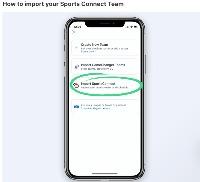
1. Sign into GameChanger with the same email address you use with Sports Connect
2. Tap the "+" sign to create a new team
3. Choose the option to Import SportsConnect
4. If you haven't already confirmed your email address, click Open Email App which will direct you to your email. Select Confirm Email Address, and you'll be redirected back to the GameChanger app.
5. Select the team(s) to import. Make sure the team(s) you want to import have a check next to them, and then tap import in the upper corner of the screen. You will see the status of teams importing at the bottom of the screen.
Note: Any updates made to your schedule or roster will automatically update to the GameChanger GameChanger app. However, events that are listed as "Rescheduled" or "Postponed" on Sports Connect will not appear in GameChanger. You can manually trigger a schedule reimport via these steps
If you have further questions please [email protected].